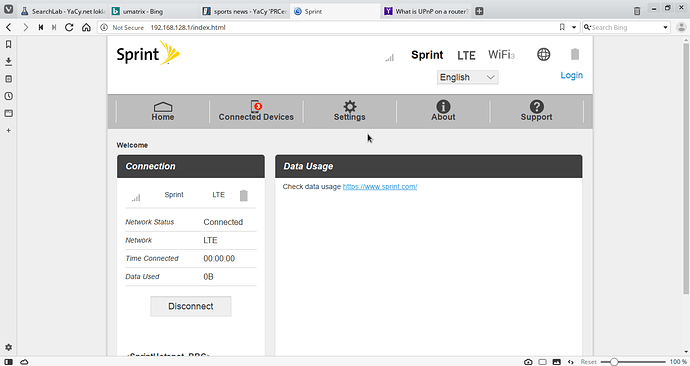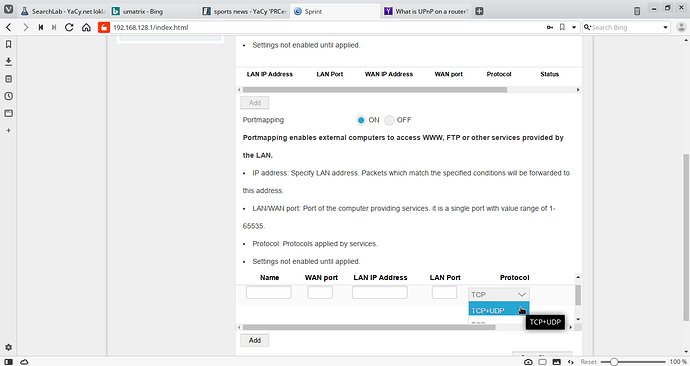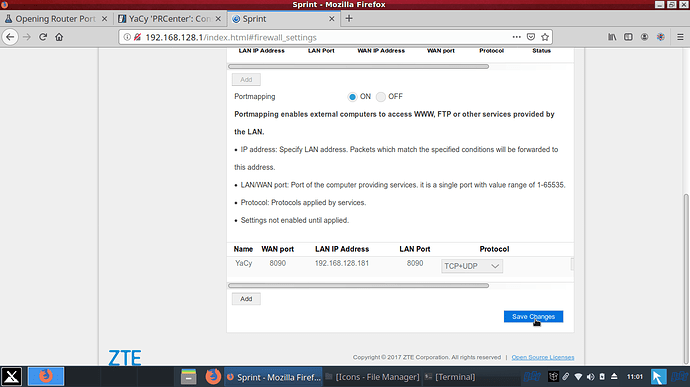“You cannot be reached from outside. A possible reason is that you are behind a firewall, NAT or Router. But you can search the internet using the other peers’ global index on your own search page. We encourage you to open your firewall for the port you configured (usually: 8090), or to set up a ‘virtual server’ in your router settings (often called DMZ). Please be fair, contribute your own index to the global index.”
I’ve managed to access my router using the IP address in the manual that came with it.
Now What?
I’m guessing somewhere in the Firewall settings:
This “portmapping” area, perhaps?
The device is a SPRINT WiFi “Hot Spot”. I’m not on a LAN. Or am I?
Apparently a LAN IP Address is required. The interface is not allowing me to simply open port 8090.
I can find no setting called DMZ.
I could probably figure this out. I managed doing something similar years ago to run a web server from my desktop, but that was years ago on a dial-up connection.
DHCP is on. I’m guessing that would cause the IP address of the laptop I’m running YaCy on to change periodically.
I thought this thread might be helpful to others. There are only so many different routers and configuration options.
There are also settings for UPnP, From what I’ve seen about that though, it is better to leave that turned off.